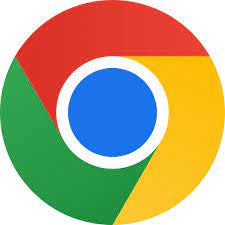Troubleshooting
Ugh. Nothing worse. Let’s sort this out for you.
All tech gets a bit hinky on occasion, so before you report your issue and we launch a full investigation, please work through the following checklist first.
1: Not getting emails
Sometimes Email Service Providers (ESP) confuse our email for spam. (Wha? How very dare they!) But we get it. Emails can be misunderstood by bots because, well, they’re bots! In an effort to protect you, these pesky ESP bots block our vital emails from your inbox. As we send really important emails such as shift confirmations and cancellation emails, you’ll want to make sure they are delivered to your inbox. Here’s how to make sure that happens.
2: App screen frozen?
If an app isn’t responding, you can quit it and then reopen it to try and resolve the issue. (Typically, there’s no reason to quit an app; quitting it doesn’t save battery power, for example). If you’re on iPhone, to quit the app, open the App Switcher, swipe right to find the app, then swipe up on the app. To reopen the app, ho to the Home Screen (or the App Library, then tap the app. Learn more here.
3: Check your browser
Are you using the right browser on your device? (If you’re using Internet Explorer, the app is just never going to work because IE is no longer supported by Microsoft, so you need to use another browser. We recommend Chrome 🙂. Click on the icon below to download it.
4: Update your browser
Does your browser need to be updated? Most browsers are updated every 6 weeks or so, and not all updates happen automatically. Sometimes, you may need to power off, shutdown, restart and/or refresh your device for your browser to update.
5: Check the app version
Do you have the latest version of the app? If you have your app set to auto update, yours should be fine. Not sure? Check at the app store by clicking on the logo below. (Our top tip: On your device, go to Settings > uPaged app > Background App Refresh, and you’ll always be up-to-date. While you’re there, make sure you have Notifications turned on, so you’re first in line for great shift offers)
6: Logging in to the right place
Are you signing on as a Practitioner or a Facility? (Check the toggle is set correctly above your email address on the sign-on page). If you’re a practitioner, it should be navy. If you’re a facility logging in, the toggle should be green.
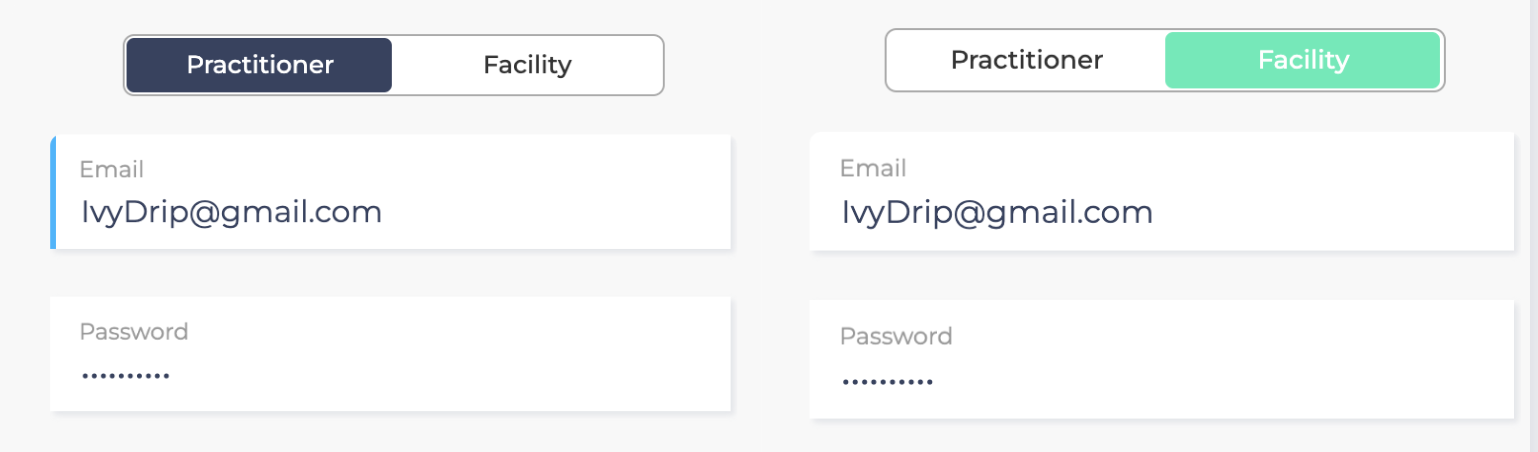
7: FaceID or email address
If you usually log in using FaceID, try logging in using your email address and password.
8: Email address
If you use email to log in, make sure you are using exactly the same email address that you originally registered with.
9: Clear your browser history
It’s not us, and its not you! It’s your browser! Also known as clearing your cache, every once in a while, a site will stop working, and clearing your browser history will fix it. Why? To vastly oversimplify it, sometimes there’s a difference between the version of an app cached (stored) on your device or computer and the version that you’re loading from the web. This conflict can lead to weird glitches, and clearing your cache can help when nothing else seems to. Click on the logo below for instructions about how to clears yours.