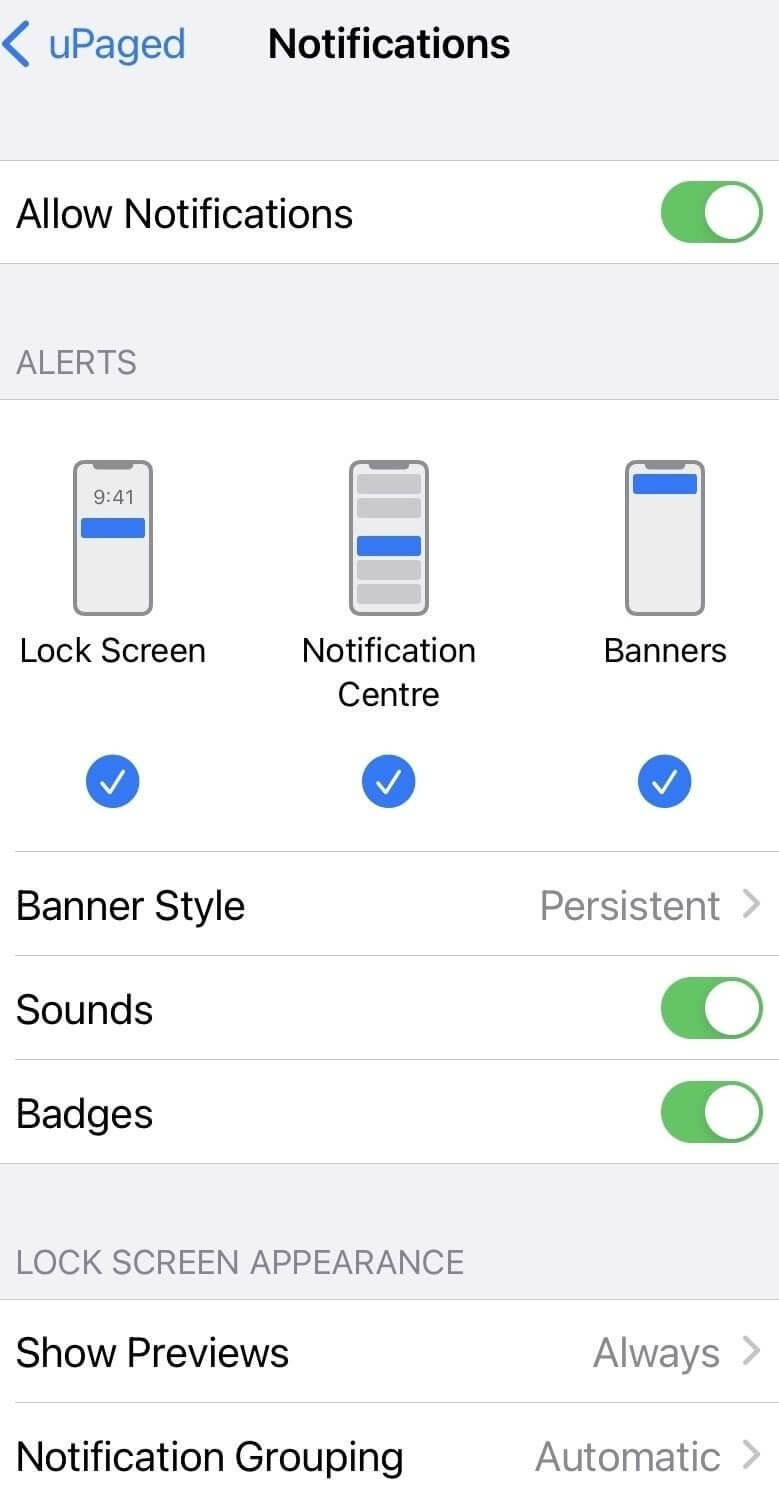How to whitelist emails
Let’s make sure you get our emails
Sometimes Email Service Providers (ESP) confuse our email for spam. (Wha? How very dare they!)
But we get it. Emails can be misunderstood by bots because, well, they’re bots! In an effort to protect you, these pesky ESP bots block our vital emails and this stops them from landing in your inbox.
As we send really important emails such as shift confirmations and shift cancellation emails, you’ll want to make sure they are delivered directly to your inbox.
Table of Contents
How to Whitelist an email in Gmail?
How to Whitelist an email in Outlook?
How to Whitelist an email in Yahoo?
What if the emails still don’t pop in?
Here’s how to make sure that happens:
Before going to settings – check your spam / junk / promotions tabs or mailboxes
If you’ve not received an email that you were expecting, check your Spam, Bin, Junk or Promotions mailboxes. Sometimes perfectly legitimate emails get diverted there by your ESP. If you find uPaged emails there, mark them ‘Not Spam’ or ‘Not Junk’.
How to Whitelist an email in Gmail?
1. Click on the setting icon in the top right corner and select “See all settings” from the Quick setting menu.
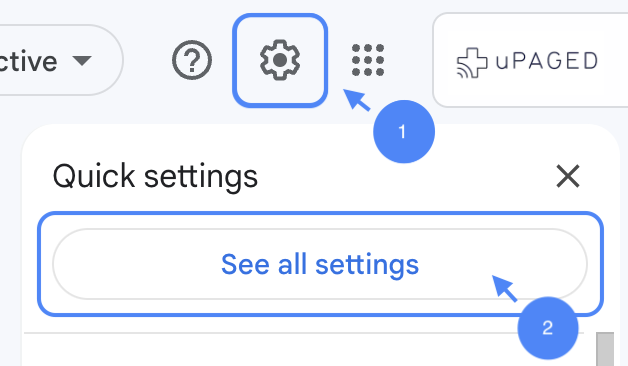
2. Navigate to “Filters and Blocked Addresses” in the top menu.

3. Select “Create a new filter“
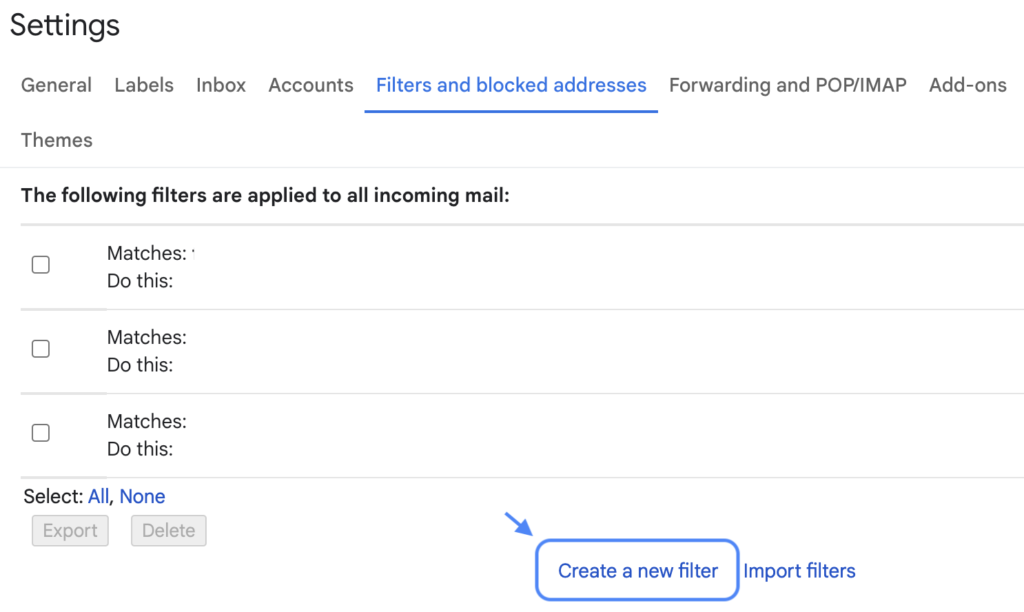
4. Add hello@upaged.com and advice@upaged.com in the “From” field, where you can specify what’s getting whitelisted. From there, you don’t need to input any additional information. Simply click the Create filter button at the bottom of the window (next to the blue Search button).

5. Tick “Never send it to Spam“. It’s optional (but a good idea) to tick it as “Always mark it as important“. In doing so, we can ensure that emails that meet the criteria specified will never end up in Spam or Trash (unless you send them there manually). Once this information is specified, you click the “Create filter” button again, and this creates the whitelist within Gmail. Yay!

How to Whitelist an email in Outlook?
1. Click the setting icon in the top right corner and select “View all Outlook settings.”

2. Select “Mail” from the settings menu, choose “Junk email” from the submenu, then click “Add’ under “Safe senders and domains.”
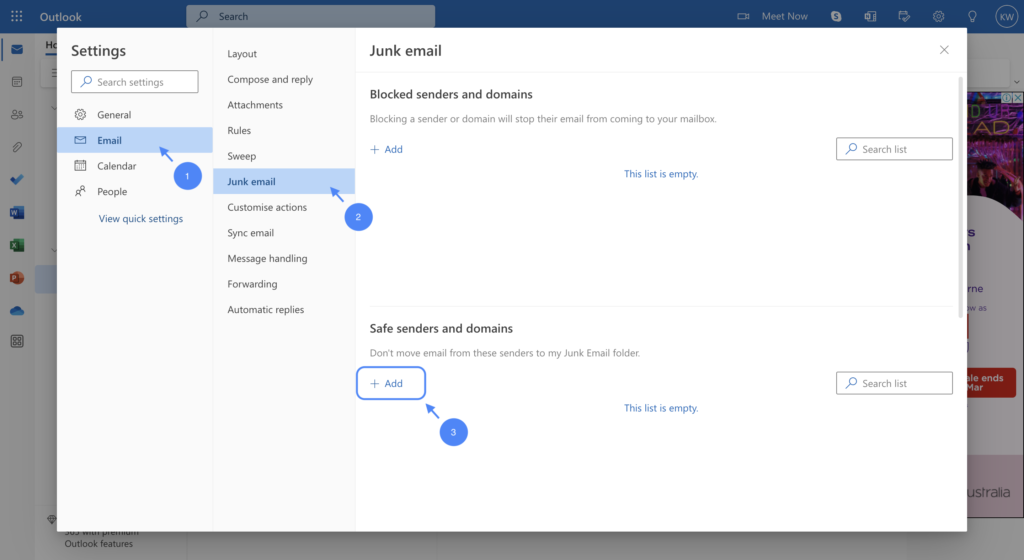
3. Enter hello@upaged.com and advice@upaged.com to whitelist, and click “Save”
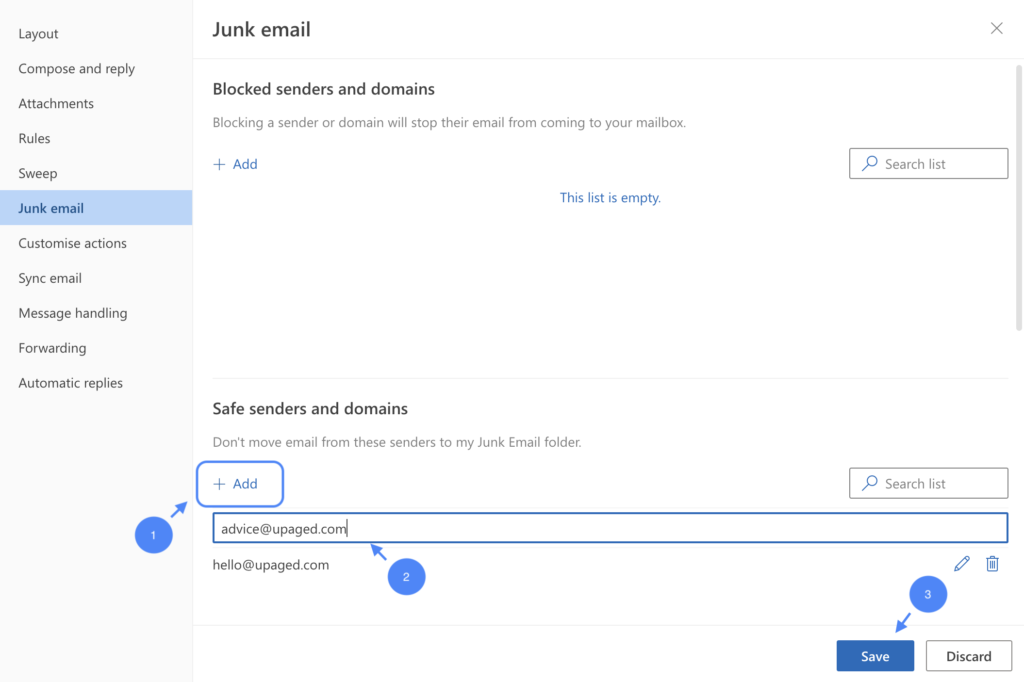
How to Whitelist an email in Yahoo?
1. Open Yahoo Mail and log into your account
2. Go to “Settings” and then click “More settings.”
3. Select “Filters” and click “Add new filters” to enter information about the domain name or sender.
4. Enter hello@upaged.com and advice@upaged.com under “From” in “Set rules”
5. Select a folder to move to then click “Save”
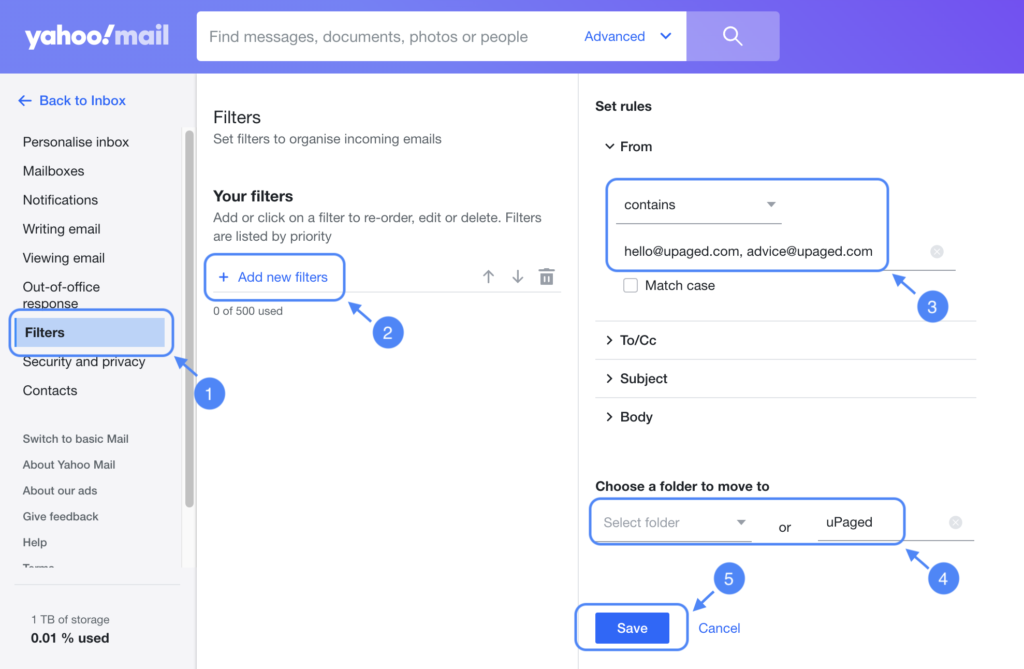
For more instructions on how to do this with your particular ESP, Google search: “How to whitelist email address in [enter the name of your ESP]”
For example “How to whitelist email address in Hotmail” … and follow the instructions.
Campaign Monitor has put together this ah-MAAAAAZING guide that covers how to tackle this issue for every conceivable ESP and spam filter around. Respect.
If we still don’t pop into your inbox when you expect us to
STEP 1: Firstly, engage with any earlier emails from us that DID make it to your inbox. The way to engage is to by click on any links in that email. (This helps demonstrate to your ESP that you trust in the sender, ie: uPaged).
If you don’t have any earlier emails from uPaged, check your Spam / Junk or Bin folder for one. If you don’t have any there either, let us know. This might need help from above. ; )
STEP 2: Then, to ensure we don’t get sent to your Spam / Junk or Bin folder, open an old message from us, and right-click on the email to reveal the Options Menu and ‘Junk’ option. You’re aiming for the ‘Never Block Sender’s Domain (hello@uPaged.com)’ option.
STEP 3: Open any uPaged email you can find. You’ll see an alert in the message header giving you the option to ‘Click here to download pictures…’. Click on this and select, ‘Add Sender to Safe Senders list’.
Ta-da!!!
If all else fails and taking all of these proactive steps STILL means our messages don’t jump into your inbox, hit us up and we’ll see what magic we can conjure up to sort this out for you once and for all.
App Notifications
Our top tip to make sure you never miss out on the good stuff? App notifications. Turn them on.
Better yet, if you’re on iOS, switch yours to ‘persistent’ instead of ‘temporary’ so it doesn’t disappear after 2 seconds, or if you’re on android, flick the switch to ‘allow all uPaged notifications’. We don’t push notifications out often (like, once a week or so), but when we do, it’s because they’re worth it. Like you 🙂.
Not sure how to do this… Google is your friend – “How to turn on app notifications for [enter the brand of phone]” or check out our images below, and do the same 🙂